Managing Email Templates
Overview
Email templates for reward delivery can be managed via the Rewards Genius administrative dashboard or RaaS API methods. The following provides an overview of our configurable reward email templates and the methods we offer to manage them.
Anatomy of Reward Email Templates
Here's a sample of our configurable reward email template:
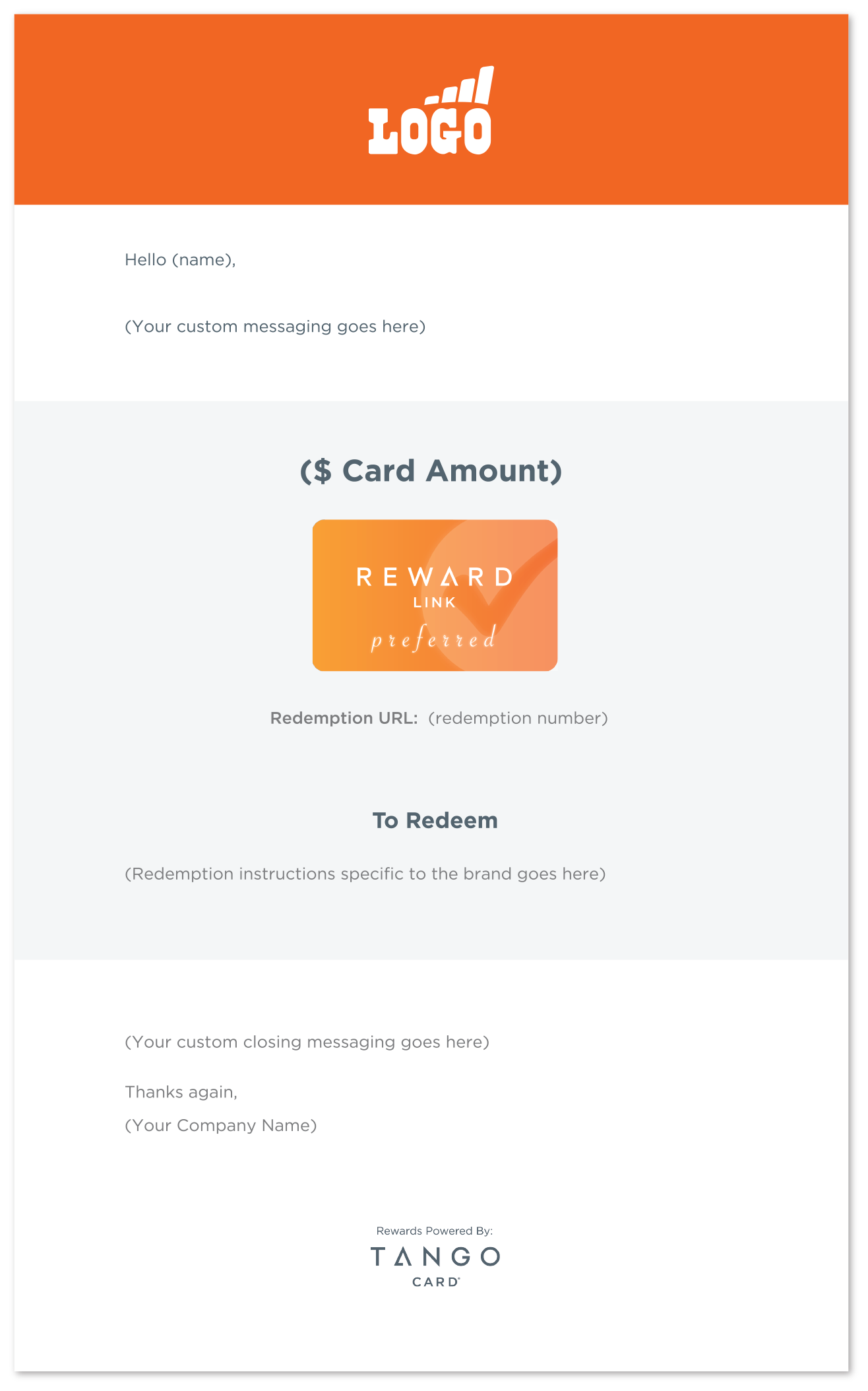
The following attributes of the reward email can be configured:
- Template Name (uniqueness enforced at platform level)
- From Name
- Subject
- Header Image
- Primary Message
- Customer Service Message
- Closing message
- Accent Color (for emphasized copy in the reward block containing reward credentials and redemption instructions)
Once created, an email template is assigned an ETID, which is used to identify that specific template when placing an order.
Header Images
Header images should be 650x150 pixels and must be Base64 encoded before they're passed to us via API (standard image formats can be uploaded manually via the Rewards Genius dashboard). Learn more about Base64 encoding here.
Mustache Tags
We support a variety of different dynamic tags that can be inserted into various elements.
Mustache Tag | Description | Email Template Element(s) |
|---|---|---|
{{from_name}} | This tag maps to the sender first-name and last-name fields (concatenated) in the Place Order method and Blast Rewards Template or the "Sender Name" field in Rewards Genius. Please note both of these fields will automatically overwrite the 'From' field in the email itself (do not insert this tag in the "From" field) | Email Subject, Message Body, Closing Message, Customer Service Message |
{{message}} | This tag maps to the "Message" field in the Place Order method | Message Body, Closing Message |
{{recipient_name}} | This tag maps to the recipient first-name and last-name fields (concatenated) in the Place Order method, Blast Rewards Template, and Rewards Genius | Message Body, Closing Message |
{{reward_name}} | This tag maps to the reward name that is being sent to the recipient (i.e. "Reward Link Preferred") | Email Subject, Message Body, Closing Message, Customer Service Message |
Customer Service
By default, Tango Card provides tier-one customer service for rewards delivered via our email server—a fact reflected by the default Tango Card customer-service message that comes standard in email templates. However, if you are planning to provide your own tier-one customer service to reward recipients, you'll need to include a unique customer-service message when creating your email templates. If left blank, the default Tango Card customer-service message will appear.
Access Control
It's possible to tie an email template to a specific Account or Customer (Group) so that specific email template will not be accessible by any other Account or Customer (Group). If you'd like an email template to be broadly accessible by any Account beneath your platform, ensure access is set at the Platform level. Currently, this access-control feature is only accessible via the API, but it will be coming to email-template management in Rewards Genius at a later date.
Defaults
Setting an email template as a default for an Account, Customer (Group), or Platform enables you to specify an email template for orders placed without a specified ETID. While an email template must be selected when placing an order through our Reward Genius web application, it is possible to place an order via the API or Blast Rewards without specifying an email template. If an ETID is not provided, our system will check for a default first at the Account level, then at the Customer (Group) level, and finally at the Platform level. If no default is found, the rewards will be sent on our standard Tango Card email template.
Create an Email Template
Use this method to create email templates for reward delivery. The ETID returned in the API response will be necessary to identify a particular email template when ordering.
Get a List of Email Templates
Use this method to get a list of all email templates created beneath your Platform. This method is paginated and defaults to the first page with 25 templates per page if the paging is not specified.
Get Details for a Specific Email Template
Include an ETID with your GET request to receive details pertaining to a specific email template.
Update an Email Template
Use this method to update any configurable element of an email template. Only include elements that need to be updated.
Delete an Email Template
Use this method to delete an existing email template. Please note, once an email template has been used to send rewards, it cannot be deleted.
Updated about 14 hours ago