Update line item parameters
You can update or add missing information on a line item, such as the purchase order number, the name of your campaign, or notes, by calling PATCH {URI}/lineItems/{referenceLineItemID}. To see your updates, use GET {URI}/lineItems/{referenceLineItemID} endpoint after successfully updating the line item. See Get details for a specific line item for more information.
Note:
- You can only update or add a
purchaseOrderNumber,campaign, ororderNotes.- If your original reward is sent via email, you can resend it to a new email address by using
POST {URI}/orders/{referenceOrderID}/resendsendpoint instead of updating your line item.
How to update a line item?
See the steps below:
- Call
PATCH {URI}/lineItems/{referenceLineItemID}. - Enter
referenceLineItemIDfor the line item you are planning to update. - Enter the values for one or more body parameters:
purchaseOrderNumber,campaign, ororderNotes. A successful update will return a response of 202 Accepted. - Call
GET {URI}/lineItems/{referenceLineItemID}to see the updated line item. See Get details for a specific line item.
Use the following endpoint to update a customer-defined parameter in a line item.
| Endpoint | Purpose |
|---|---|
PATCH {URI}/lineItems/{referenceLineItemID} | Update a line item on this platform. |
Use the following path parameter with this endpoint to identify which line item you're modifying:
| Path params | Data type | Requirement | Description |
|---|---|---|---|
| referenceLineItemID | string | required | Reference line item ID is returned in the line item's response. |
The following body parameters can be used to modify your data. You must submit at least one parameter when calling the endpoint. If you leave a parameter blank, it will not be updated.
| Body params | Data type | Requirement | Description |
|---|---|---|---|
| purchaseOrderNumber | string | optional | The Purchase Order Number is associated with this order. |
| campaign | string | optional | Campaign that may be used to group orders under a particular campaign. The maximum length is 1024 characters including the special characters such as @, #, %, etc. |
| orderNotes | string | optional | Order notes (up to 150 characters) |
The 202 "Accepted" payload indicates the update has been successful:
{
Accepted
}To see the updates in your line item, call GET {URI}/lineItems/{referenceLineItemID} and enter the same referenceOrderID again. You can see the latest updates in the payload.
The following example shows the payload before updating a line item. Note that campaign and orderNotes are missing in the response:
},
"sender": {
"firstName": "string",
"lastName": "string",
"email": "string"
},
"purchaseOrderNumber": "PO-12345",
"lineItemActionReason": "string",
"reward": {
"credentials": {
"additionalProp": "string"
},
The following example shows the payload after the line item has been successfully updated. Note that campaign and orderNotes are now visible after updating the line item. See Get details for a specific line item for more information:
},
"sender": {
"firstName": "string",
"lastName": "string",
"email": "string"
},
"purchaseOrderNumber": "PO-12345",
"campaign": "Employee-incentive",
"orderNotes": "Thank you",
"lineItemActionReason": "string",
"reward": {
"credentials": {
"additionalProp": "string"
},
Here's an example payload for when you receive an error:
{
"timestamp": "2025-02-21T23:23:13.930Z",
"requestId": "string",
"path": "string",
"httpCode": 0,
"httpPhrase": "string",
"i18nKey": "string",
"message": "The error message will show here for error codes ",
"errors": [
{}
]
}The possible response codes for this endpoint are as follows. For details, see i18nkey codes and their error messages:
| Response | Description |
|---|---|
| 202 | The server has received and accepted the request, but has not yet completed processing it. |
| 400 | The server could not understand the request due to invalid syntax. |
| 401 | Authentication is required and has either not been provided or failed. |
| 403 | The server understood the request but refuses to authorize it. |
| 409 | The request could not be completed because it would cause a conflict with the current state of the resource. |
| 422 | The server understands the request but cannot process it due to semantic errors. |
Updated 4 months ago