Set up a Tango platform
Tango is a free rewards self-serve web portal which offers free sign-up for US and international users. To utilize our Tango API, you must generate an API key to access your Tango account. If you don't have a Tango account, go to the sign-up page and enter your name, work email, and company name, then describe how you will be using Tango.
For US users, see our production US self registration form:
Or, create a sandbox Tango platform:
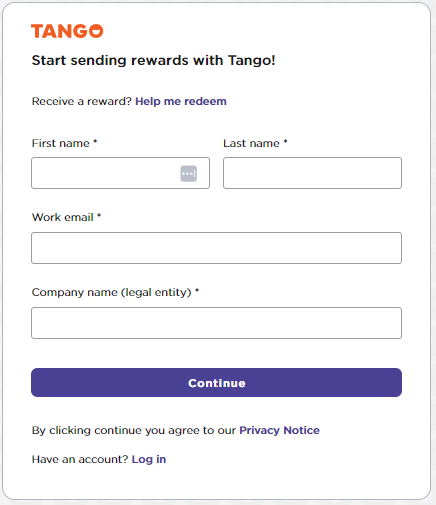
For users outside the United States, see our International self registration form:
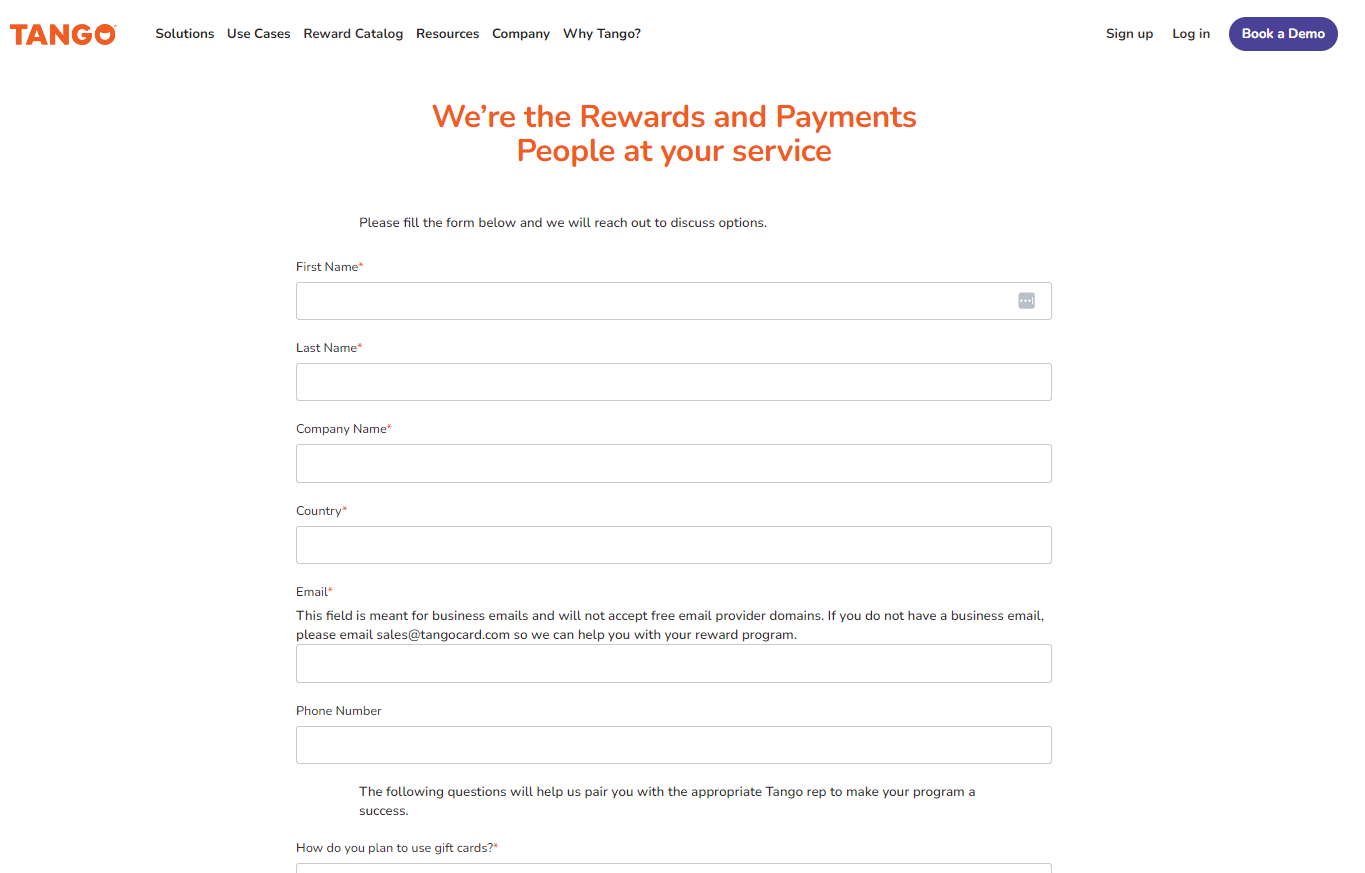
Explore our API by using our reference documentation or Test Console. Our test console comes with default credentials you can use. Do not enter proprietary or confidential information in the default platform provided. This default platform is available to the public and any information you enter can be retrieved by others.
When you are ready to test your organization set up, contact your Customer Success Manager (CSM) or email [email protected] to request your own sandbox credentials. With the sandbox credentials, set up your organization in the test environment before going live to production. Once testing is finished, you will need to complete a UI review and get any applicable brand approvals prior to being given access to your production API keys. Once approved, you'll be invited to your Tango portal to access the API key for your production account.
Updated 4 months ago