(Deprecated) Secure your connection with Tango API
To take full advantage of our Tango API resources, we recommend you to establish a secure connection to the Tango API through one of the following methods:
- Open Authorization (OAuth) 2.0—(Recommended) OAuth establishes a secure connection with API using authorization tokens to verify your system’s identity. It asks for your Client ID and Client secret to establish a secure connection.
- Basic Authentication —Basic Auth is all about authentication. It identifies you as the correct person with the online account credentials. Basic Auth requires your credentials to gain access to your platform.
OAuth authorization provides:
-
the most secure connection while keeping your credentials safe.
-
the ability to rotate credentials with no downtime.
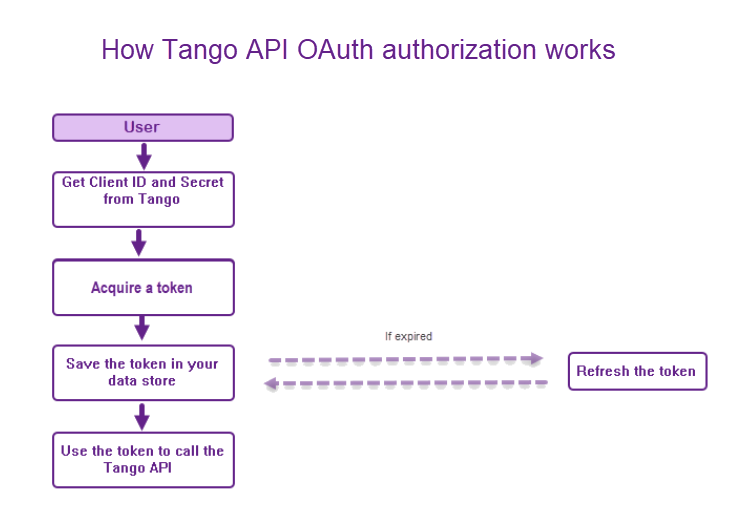
See our additional information here:
Updated 26 days ago